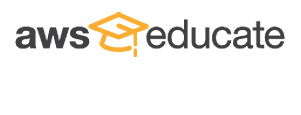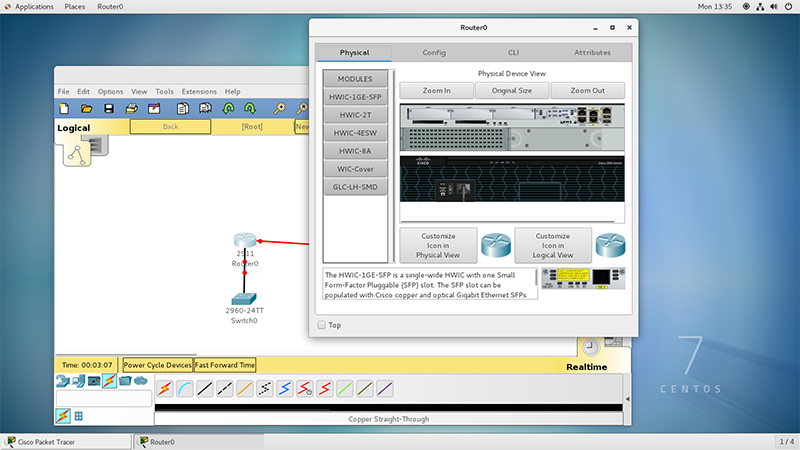Cisco Networking Academy
The
University of Bolton has been a
Cisco Academy since 2006 and we have put loads of
Computer Networks and Security students through their CCNA. This year we thought we would make life more difficult for ourselves… We have decided to upgrade our Networking lab (C2-017) to a Linux lab. It will help with a number of modules next year.
Our Linux Distro of choice is
Centos 7. [Some of you already know where I’m going with this.] Cisco + Centos equals headache. There is a Linux version of Packet Tracer (the network simulator used by the Cisco Academy) but although it works wonderfully with Ubuntu it famously doesn’t get along with Centos and Fedora.
This work was done in July 2018. We used Centos 7 and Cisco Packet Tracer 7.11.
Initial Install
The basic install is straightforward. Download a copy of Packet Tracer from the Cisco Academy website. The install comes as a tar file. It doesn’t create a directory when you unpack the archive so the following cleanly installs Packet Tracer:
mkdir ptinstall
mv PacketTracer711_64bit_linux.tar ptinstall
cd ptinstall
tar xf PacketTracer711_64bit_linux.tar
chmod +x install
sudo ./install
Follow the prompts and Packet Tracer will be installed in /opt/pt a handy alias is created in your path so that you can type packettracer and start the application. If you try that, nothing happens. The packettracer alias links to a script which suppresses error messages. If you run /opt/pt/bin/PacketTracer instead you will see a series of complaining error messages which list missing libraries.
Missing Libraries
The big problem for Packet Tracer on Centos is that the libCrypto library is not officially available. There are versions that have been compiled which do work. We found this SuSe packages site which contains the updated library libopenssl1_0_0-1.0.2j-7.3.x86_64.rpm if you would rather use the command line
wget http://ftp.gwdg.de/pub/opensuse/distribution/leap/42.3/repo/oss/suse/x86_64/libopenssl1_0_0-1.0.2j-7.3.x86_64.rpm
To install this library run:
sudo rpm -Uvh libopenssl1_0_0-1.0.2j-25.1.x86_64.rpm
Finally there are some Qt libraries needed, but fortunately you can get them using yum:
sudo yum install qt5-qtwebkit qt5-qtmultimedia qt5-qtsvg qt5-qtscript
With those in place you should be able to launch Packet Tracer using either the packettracer alias or the full /opt/pt/bin/PacketTracer command.
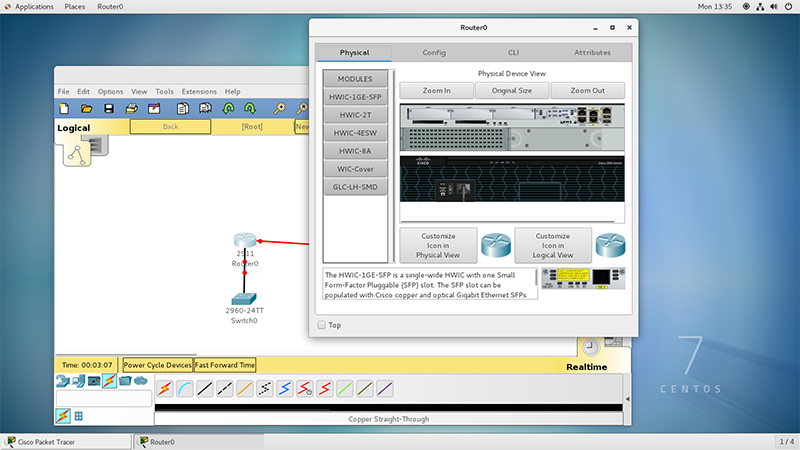
Post Install
With packet tracer working you might think your work is done. Not yet, it helps to add Packet Tracer to the Application Menu in Gnome. You can also associate packet tracer files with the application so that you can double-click on the save files and launch the application.
As root, using your favorite editor (there’s a huge vi vs nano divide in the networks team) create /usr/share/applications/pt.desktop and paste the following into it:
[Desktop Entry]
Exec=/opt/pt/bin/PacketTracer7
Icon=/opt/pt/art/app.png
Type=Application
Terminal=false
Name=Packet Tracer 7.11
MimeType=application/x-pka;application/x-pkt;application/x-pkz;
Run:
sudo update-desktop-database /usr/share/applications
This will reload your Applications menu and add PT to it.
Register Mime Types
Again as root using your favorite editor create /usr/share/mime/packages/pt.xml and paste:
<?xml version="1.0" encoding="utf-8"?>
<mime-info xmlns="http://www.freedesktop.org/standards/shared-mime-info">
<mime-type type="application/x-pka">
<comment>Packet Tracer Activity</comment>
<glob pattern="*.pka"/>
</mime-type>
<mime-type type="application/x-pkt">
<comment>Packet Tracer</comment>
<glob pattern="*.pkt"/>
</mime-type>
<mime-type type="application/x-pkz">
<comment>Packet Tracer Archive</comment>
<glob pattern="*.pkz"/>
</mime-type>
</mime-info>
You may need to adapt the next bit if you use a different desktop theme from the default.
sudo bash
cd /usr/share/icons/Adwaita/32x32/mimetypes
cp /opt/pt/art/pka.png application-x-pka.png
cp /opt/pt/art/pkt.png application-x-pkt.png
cp /opt/pt/art/pkz.png application-x-pkz.png
gtk-update-icon-cache /usr/share/icons/Adwaita/
update-mime-database /usr/share/mime/packages
If you save a packet tracer file in your workspace now, it should show with a packet tracer icon in your file manager tool. Double-click and the application should launch.